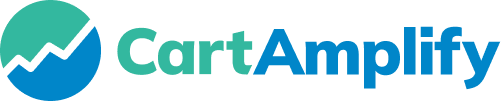1. Press button New Pipeline #
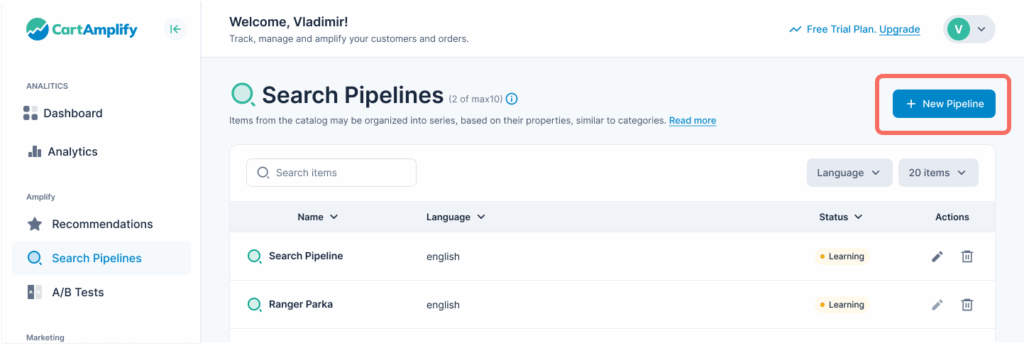
2. Define Search Settings: Name – search ID and select language for wich create search pipeline #
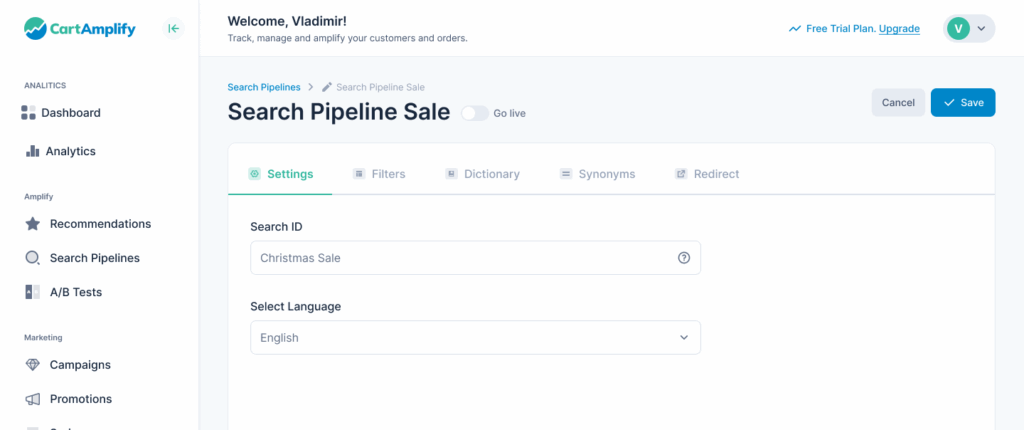
3. Adjust Filters & Facets: Define filtering options to help users refine their searches. #
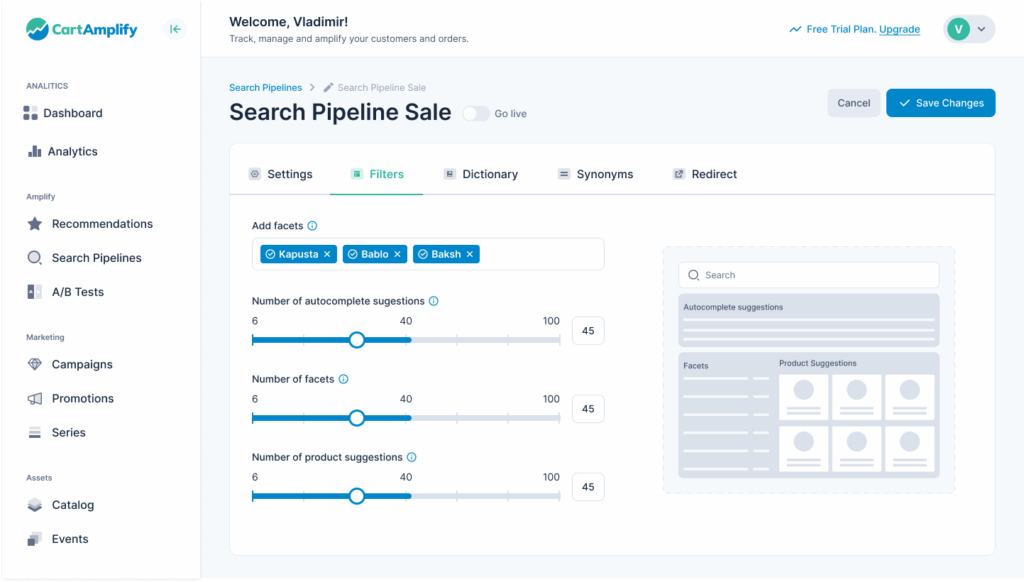
4. Define Dictionary: a set of predefined rules that control how search queries are processed, helping improve accuracy and relevance. These rules can include ignored words, disassociated words, and word replacements to refine search results. #
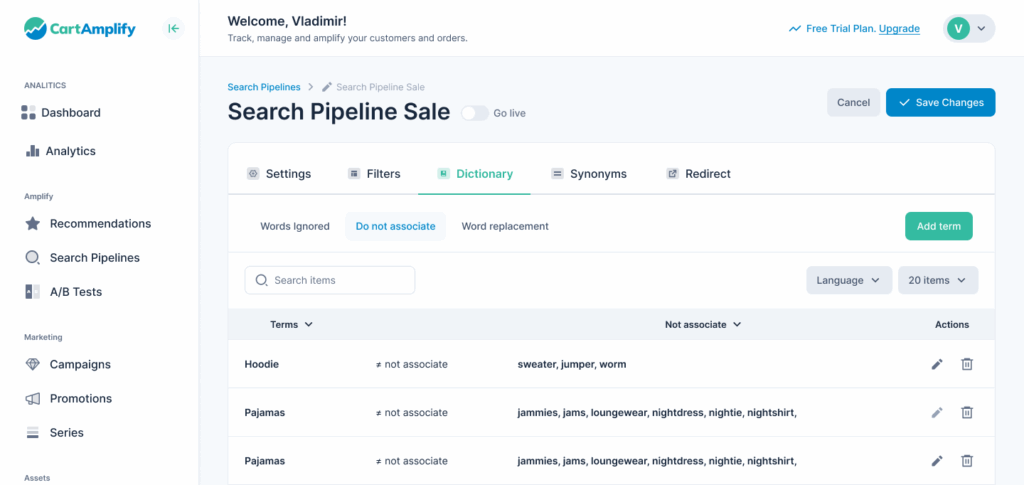
5. Set up synonyms and alternate spellings. Use One Way Synonyms to define term with unidirectional relation, one word can be replaced by the other, but the reverse may not hold true. or set two-way synonyms, word pairs where each word can replace the other without changing the meaning. #
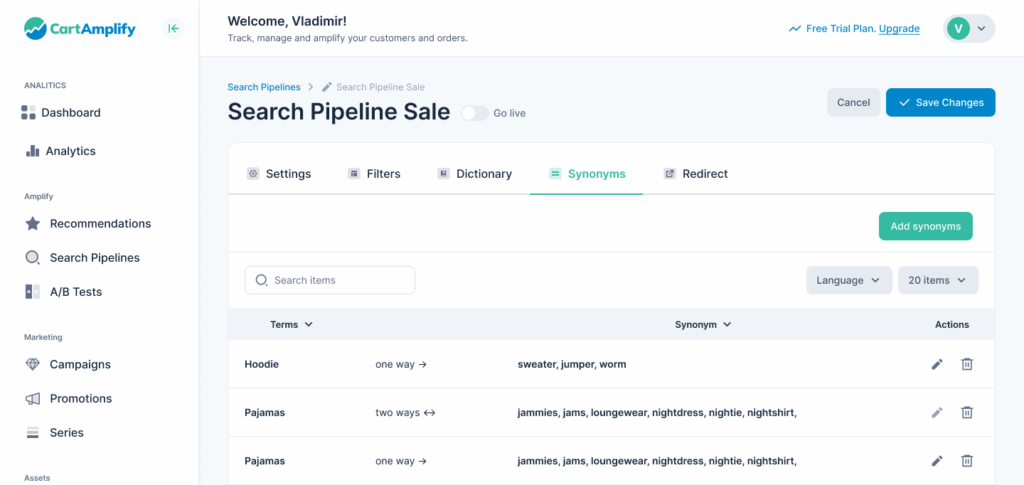
6. Enable Redirect: is a rule that automatically sends users from one search query or URL to another predefined page to improve search experience and ensure relevant results. #
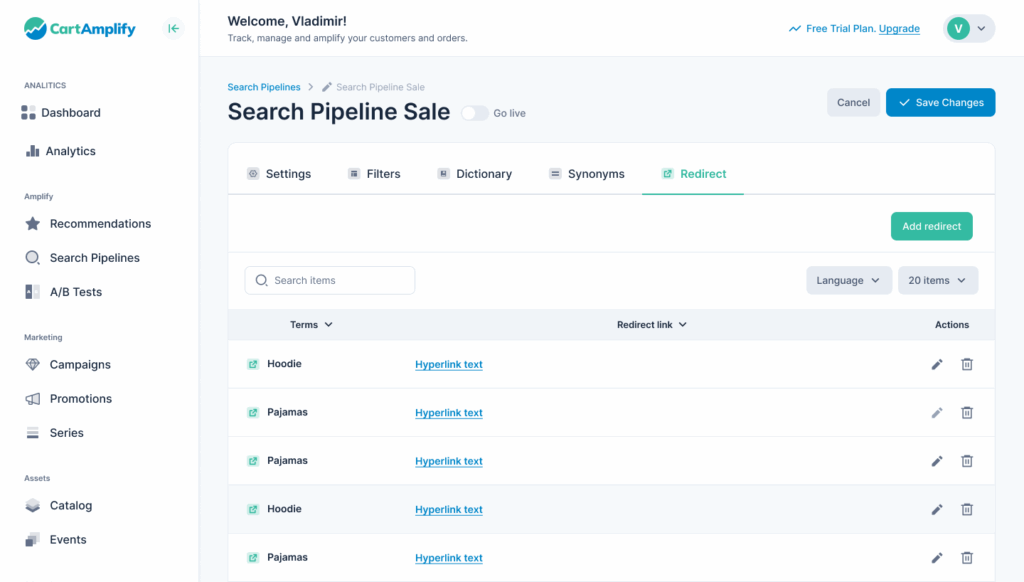
When a user searches for a specific keyword, they are redirected to a specific landing page instead of a standard search results page.
🔹 Example Use Cases: Searching “Black Friday Deals” → Redirects to the dedicated Black Friday sale page. Searching “Returns policy” → Redirects to the Returns & FAQ page.